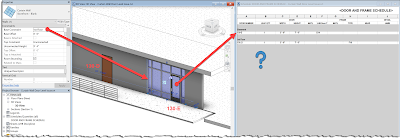Occasionally I see this problem, where a door within a curtain wall is reporting the incorrect level. I am not exactly sure what the root of the problem is, but I will outline the steps I take, which typically corrects the issue.
It is interesting that the curtain wall is now positioned one level up relative to the one we selected. This hints at the root of the problem, but I am still not sure what it is. I doubt the designer somehow added this curtain wall in the Basement view with a large offset...
In any case, the door is now reporting to the 1st floor, although it is on the 2nd, technically. But, also notice that the curtain wall has a base constraint of 2nd Floor. Strange.
Now all is well in Revit-land. If you have any additional insight to share on the ins and outs of this, please do! Side note: some have been offering additional comments related to my posts via Twitter. So follow me via @DanStine_MN to stay in the loop!
Clearly there are situations where a curtain wall Base Constraint would be different from a door's scheduled level. One example would be a multi-story curtain wall with multiple doors spaced vertically. But this example is not one of them.
The Problem
In this first image, notice the curtain wall itself is reporting the correct level, 1st Floor. However, the door is showing up under the Basement heading, in the schedule. For context, a regular door was placed to the left (#130-D).The Fix (or Workaround?)
Here are the steps to change which level the door schedules on....- Open a 3D view (works best in a 3D view)
- Select the curtain wall (not the door)
- Ctrl+X (cut to clipboard)
- Use the special Aligned to Selected Level from the Modify tab on the Ribbon
- Select the desired level per image below (1st Floor, in this example)
It is interesting that the curtain wall is now positioned one level up relative to the one we selected. This hints at the root of the problem, but I am still not sure what it is. I doubt the designer somehow added this curtain wall in the Basement view with a large offset...
In any case, the door is now reporting to the 1st floor, although it is on the 2nd, technically. But, also notice that the curtain wall has a base constraint of 2nd Floor. Strange.
- With the curtain wall still selected, change the Base Constraint to 1st Floor.
- Set the Base Offset to 0'-0"
Now all is well in Revit-land. If you have any additional insight to share on the ins and outs of this, please do! Side note: some have been offering additional comments related to my posts via Twitter. So follow me via @DanStine_MN to stay in the loop!
Clearly there are situations where a curtain wall Base Constraint would be different from a door's scheduled level. One example would be a multi-story curtain wall with multiple doors spaced vertically. But this example is not one of them.