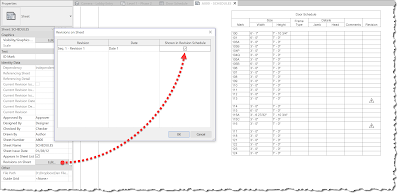There is really no good way to deal with revisions in Revit schedules given the provided tools. In fact, the entire revision system is rather flawed as nothing in the revision system is associated with any specific elements in the Revit model... we add revision clouds to general areas just like some of us used to do in AutoCAD and on hand drawings. Not very BIM-like:)
So, with this in mind, I have an idea to share that is not perfect but may help eliminate a problem in schedules. The problem is that revision clouds must be added to sheets when dealing with schedules. It is not possible to add a revision cloud in a schedule view. On a related note, I recommend revision clouds be added to the view, not the sheet in all other cases.
Now, because the revision cloud really has nothing to do with the schedule, if the schedule grows or shrinks the result is the revision clouds are pointing at the wrong row as shown in the next two images; the first image is referencing a change to door 116 (or is it, even this can be a bit confusing trying to identify a single row with the revision cloud tool) and the second image shows what the same sheet/schedule looks like after someone added several doors to the model; the cloud is now 'pointing' at the wrong row.
additionally...
The idea is to include a Revision column based on an image parameter. By manually selecting one of the Revision images (which looks like your revision tag,) which can be pre-loaded into the project, the revision tag will never move away from the relevant row. Then, for the sheet, a revision could could still be added, or just use the Revision on Sheet feature as shown in the next two images.
Revision schedule in titleblock shows the revision when the Revision on Sheet is used; even when the sheet has no other revision clouds applied to it.
Getting the iamge to be the right size and look decent takes a little extra effort. Below are the results of my efforts. I ended up creating a new image in an image editing program as my original screen capture of an actual Revit revision tag started out too big and then lost quality as I reduced the size.
For BIM Chapters updates, follow @DanStine_MN on Twitter
So, with this in mind, I have an idea to share that is not perfect but may help eliminate a problem in schedules. The problem is that revision clouds must be added to sheets when dealing with schedules. It is not possible to add a revision cloud in a schedule view. On a related note, I recommend revision clouds be added to the view, not the sheet in all other cases.
Now, because the revision cloud really has nothing to do with the schedule, if the schedule grows or shrinks the result is the revision clouds are pointing at the wrong row as shown in the next two images; the first image is referencing a change to door 116 (or is it, even this can be a bit confusing trying to identify a single row with the revision cloud tool) and the second image shows what the same sheet/schedule looks like after someone added several doors to the model; the cloud is now 'pointing' at the wrong row.
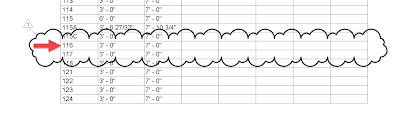 |
| Original schedule with revision could added |
 |
| Same schedule after doors added to model |
Revision schedule in titleblock shows the revision when the Revision on Sheet is used; even when the sheet has no other revision clouds applied to it.
Getting the iamge to be the right size and look decent takes a little extra effort. Below are the results of my efforts. I ended up creating a new image in an image editing program as my original screen capture of an actual Revit revision tag started out too big and then lost quality as I reduced the size.
Here is an update to this post, which deals with creating better looking images: Images in Schedules.
Have you done anything similar? I have not used this on a project yet. Below are a few related posts...
- Revit's To and From Room Values for Doors and Windows
- Managing Detail References in a Door Schedule with Global Parameters
- Curtain Wall Door Schedules on Wrong Level