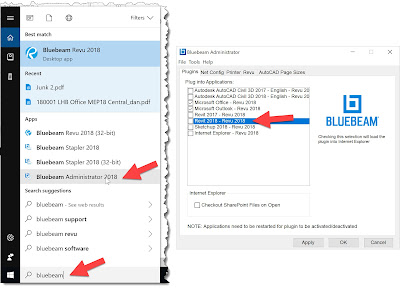Revit does not currently have a way to plot sheets in any order other than Alphabetically and Numerically. That means every time a set of drawings is plotted, the order of the sheets needs to be manually adjusted in the pdf after (Ex: Drag the G sheets above the A, P sheets above the M, etc.).
The closest we can get is the Autodesk Batch Print utility on the Revit Add-Ins tab. But this does not save the rearranged list and it hardwired to work with the Windows default printer. So, creating PDFs with this workflow is not very easy.
If you have Bluebeam Revu CAD and do not see the tools on the Ribbon, within Revit, then use...
Continue reading...
the Bluebeam Administrator app to add them - as shown below.
In this Revit project, we want to print a set with the title sheet (T001) and the structural sheets (S101 - S201) before the architectural sheets (Axxx). Plus, there are presentation and incomplete sheets we don't want to print.
First, wee need to go into Change Settings and then Select... the sheets we want to print.
In this dialog we can move sheets around using the buttons in the upper left. If you right-click on the first one, you have options to rearrange all sheets alphabetically and to move checked items to the top. Once arranged as desired, click Save As to save the list for future use.
The list is saved as an XML file next to the Revit project file... sort of like a Type Catalog, when it is there and has the same name as the Revit project file, it will get used.
Here is the result in the PDF... the sheets are in the correct order! This may be an unusual example as I have a Revit project with all of these sheet in it. This does not work on linked files and sheets. Not sure why if can't work... I know Revizto can export sheets from linked files. But this workflow is still needed even within disciplines.
The Change Settings dialog also have Page Setup and Stamp options...
Here is the placement of the stamp based on my 12 x 12 input (see previous image) to locate it...
It seems a lot of people using Bluebeam are not aware of this feature... BB should have a button just for this list dialog, to promote this unique feature they have hidden away.
Finally, Bluebeam can also create 3D PDFs... they have a button for that! I wrote about 3D PDFs, in general, here: 3D PDF Tips for Revit Users.
https://forums.autodesk.com/t5/revit-ideas/print-from-schedule/idi-p/6322520
For BIM Chapters updates, follow @DanStine_MN on Twitter
The closest we can get is the Autodesk Batch Print utility on the Revit Add-Ins tab. But this does not save the rearranged list and it hardwired to work with the Windows default printer. So, creating PDFs with this workflow is not very easy.
Bluebeam Revu CAD
If you have Bluebeam Revu CAD you can print sheets in a specific order to a combined PDF file, and the customized list can be saved for future use. You do need the "CAD" or "Extreme" version which adds a special panel to the Add-Ins tab in Revit (this panel is on the Output tab in AutoCAD and Civil 3D).
If you have Bluebeam Revu CAD and do not see the tools on the Ribbon, within Revit, then use...
Continue reading...
the Bluebeam Administrator app to add them - as shown below.
In this Revit project, we want to print a set with the title sheet (T001) and the structural sheets (S101 - S201) before the architectural sheets (Axxx). Plus, there are presentation and incomplete sheets we don't want to print.
First, wee need to go into Change Settings and then Select... the sheets we want to print.
In this dialog we can move sheets around using the buttons in the upper left. If you right-click on the first one, you have options to rearrange all sheets alphabetically and to move checked items to the top. Once arranged as desired, click Save As to save the list for future use.
The list is saved as an XML file next to the Revit project file... sort of like a Type Catalog, when it is there and has the same name as the Revit project file, it will get used.
Here is the result in the PDF... the sheets are in the correct order! This may be an unusual example as I have a Revit project with all of these sheet in it. This does not work on linked files and sheets. Not sure why if can't work... I know Revizto can export sheets from linked files. But this workflow is still needed even within disciplines.
The Change Settings dialog also have Page Setup and Stamp options...
Here is the placement of the stamp based on my 12 x 12 input (see previous image) to locate it...
It seems a lot of people using Bluebeam are not aware of this feature... BB should have a button just for this list dialog, to promote this unique feature they have hidden away.
Finally, Bluebeam can also create 3D PDFs... they have a button for that! I wrote about 3D PDFs, in general, here: 3D PDF Tips for Revit Users.
Revit Ideas
The ‘revit ideas’ forum has a request for plotting in a desired order to be added. Revit Ideas is where Autodesk looks for comments from users for implementation in future versions of Revit. As this is an issue we all deal with, I encourage you all to click on the link below and ‘vote’ for this idea. If you do not already have an Autodesk account, you can quickly create one for free. The more people that acknowledge this is an issue, the more likely Autodesk is to do something about it.https://forums.autodesk.com/t5/revit-ideas/print-from-schedule/idi-p/6322520
DIY Dynamo options
Here are a couple way to do this in Dynamo:For BIM Chapters updates, follow @DanStine_MN on Twitter