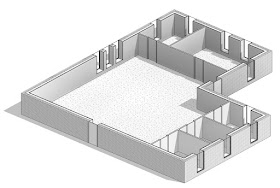- Autodesk Insight 360 - Walls; Part 1
- Wall construction based on mass elements and energy settings
- Autodesk Insight 360 - Walls: Part 2
- Wall construction based on Revit elements and energy settings
In the Energy Settings > Other Options dialog, checking Detailed Elements tells Revit to use the thermal properties associated with each material used in the wall assemble.
Notice, the default Revit materials have a Thermal asset associated with them as seen in the image below. Also notice, the combined total of the wall assembly, based on thermal properties and the thickness of each layer, is listed in the Edit Assembly dialog. In this example, the selected wall type has an R value of about 32.
Before creating the EAM, as a test, I made sure and set the Schematic Types wall construction to an uninsulated wall, and no override in the Schematic Types section. This way we know the value within Insight is coming from the Material's thermal properties.
Below is a slightly more detailed model I used for this example.
This is what the EAM looks like. The jagged lines represent the thermal zoning... if you look closely you will see there is a below and above the ceiling. The EAM understands a space is not occupied when it's height is less than a specific value (5'-0" I think).
For the first example, I changed the thickness of the walls Rigid Insulation layer to 1" (it was 3"). When compared to the previous Edit Assembly image, notice the R value has changed from 32 to 23.
When pushed out to Insight we see the BIM Setting is properly positioned in the R-23 vicinity.
Back in Revit, I changed the Rigid Insulation thickness to a rather unusual 8", per the image below, which equates to R-53, to see what that looks like in Insight.
In this case, the BIM Setting is all the way to the right, which is to the right of the R-38 input.
I am told there are some limits to the rage for inputs when using materials to define a wall's thermal resistance, and in some cases the run will fail and send you an email explaining as much.
Earlier, I mentioned the EAM is tracking occupiable and unoccupiable spaces within the building. When an EAM is first created, Revit also creates an Analytical Spaces schedule as seen in the final image of this post. When your Revit model has Rooms/Spaces, their names and numbers are also listed with each sapce. In this case, the rows lacking this information are the plenum spaces (or mechanical shafs, plumbging spaces, etc.).
- FYI: due to these extra spaces, the total area listed would not match the building area.