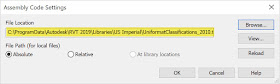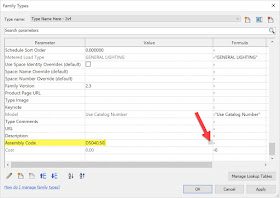Revit families have a built-in parameter called Assembly Code. By default, this feature references the UniFormat, created by the US-based Construction Specification Institute (CSI) of which I am a member. From their website, Unifromat is defined as...
Read on to learn more...
Even if you don't use this information, it is good practice to select the correct number when developing content... because some day you may need it! For specifications, COBie, IFC... or something like that.
Here is how it works in Revit... actually we will start with what to do when it doesn't work.
All Assembly Code entries reference a text file installed with Revit. If the file is missing for any reason you will see this warning when trying to edit the parameter in a project or family.
From the Manage tab, via the Additional Settings drop-down, select the Assembly Codes command. You will now see the dialog shown below. When the text file is not found you will see the yellow exclamation mark. Click Browse... to select a file...
By default the file can be found here: C:\ProgramData\Autodesk\RVT 2019\Libraries\US Imperial\UniformatClassifications_2010.txt
Click the View... button to see the text file in a nicely formatted dialog within Revit.
In the family editor, for a lighting fixture in this example, I can click in the field and then select the button that appears.
In the project environment, for the same family, I can see and edit the same type parameter.
If editing a large number of families, you can use the Revit Family Processor, by CTC Software, to apply a desired value to several families at once.
What do you use this data for? Please comment below to share...
Related AKN article: Assembly Code Settings
For BIM Chapters updates, follow @DanStine_MN on Twitter or connect on LinkedIn
I also write blog posts for Enscape - a new paradigm in rendering, animation and VR for AEC.
"a method of arranging construction information based on functional elements, or parts of a facility characterized by their functions, without regard to the materials and methods used to accomplish them. These elements are often referred to as systems or assemblies." Click here for more information.
Read on to learn more...
Even if you don't use this information, it is good practice to select the correct number when developing content... because some day you may need it! For specifications, COBie, IFC... or something like that.
Here is how it works in Revit... actually we will start with what to do when it doesn't work.
All Assembly Code entries reference a text file installed with Revit. If the file is missing for any reason you will see this warning when trying to edit the parameter in a project or family.
From the Manage tab, via the Additional Settings drop-down, select the Assembly Codes command. You will now see the dialog shown below. When the text file is not found you will see the yellow exclamation mark. Click Browse... to select a file...
By default the file can be found here: C:\ProgramData\Autodesk\RVT 2019\Libraries\US Imperial\UniformatClassifications_2010.txt
Click the View... button to see the text file in a nicely formatted dialog within Revit.
In the family editor, for a lighting fixture in this example, I can click in the field and then select the button that appears.
In the project environment, for the same family, I can see and edit the same type parameter.
If editing a large number of families, you can use the Revit Family Processor, by CTC Software, to apply a desired value to several families at once.
What do you use this data for? Please comment below to share...
Related AKN article: Assembly Code Settings
For BIM Chapters updates, follow @DanStine_MN on Twitter or connect on LinkedIn
I also write blog posts for Enscape - a new paradigm in rendering, animation and VR for AEC.