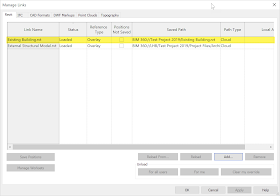When working on Revit projects in BIM 360 Design, it turns out Revit links are pretty smart... maybe too smart in some cases:) Today's post will show a few examples of what happens when linked models are renamed or deleted in Autodesk's BIM 360 Design cloud-based collaboration environment.
Keep reading to learn more...
In a given model hosted in BIM 360 Design we have another Revit model linked in, called Existing Building.rvt as shown in the image above. This same file can also be seen in your browser, as shown below.
The file may be renamed via the browser...
In this example, I added the prefix "Old_" to the file name...
If we open the Revit model again, we see that Revit updated the link name (same is true for location). Thus, BIM 360 Design links track the file, based on a unique identifier, and not the traditional name and/or location.
Lets see what happens when the file is deleted via the browser...
For now, the file lists as Not Loaded, which can change if "the" file shows up again...
But, if an impostor appears... it knows better and changes to shows the cryptic tracking number for the original file.
The reason I say it can be "too smart" is if for some reason a file needed to be modified offline, it does not appear to be easily replaced; not passively at least. Everyone needs to select the link, in the Manage Links dialog, and then do a Reload From. This can be a pain on a large project.
If you have any related tips or comments, please share them in the comments below.
For BIM Chapters updates, follow @DanStine_MN on Twitter or connect on LinkedIn
Check out my video-based courses on ArchSmarter.
I also write blog posts for Enscape - a new paradigm in rendering, animation and VR for AEC.
Keep reading to learn more...
In a given model hosted in BIM 360 Design we have another Revit model linked in, called Existing Building.rvt as shown in the image above. This same file can also be seen in your browser, as shown below.
The file may be renamed via the browser...
In this example, I added the prefix "Old_" to the file name...
If we open the Revit model again, we see that Revit updated the link name (same is true for location). Thus, BIM 360 Design links track the file, based on a unique identifier, and not the traditional name and/or location.
Lets see what happens when the file is deleted via the browser...
For now, the file lists as Not Loaded, which can change if "the" file shows up again...
But, if an impostor appears... it knows better and changes to shows the cryptic tracking number for the original file.
The reason I say it can be "too smart" is if for some reason a file needed to be modified offline, it does not appear to be easily replaced; not passively at least. Everyone needs to select the link, in the Manage Links dialog, and then do a Reload From. This can be a pain on a large project.
If you have any related tips or comments, please share them in the comments below.
For BIM Chapters updates, follow @DanStine_MN on Twitter or connect on LinkedIn
Check out my video-based courses on ArchSmarter.
I also write blog posts for Enscape - a new paradigm in rendering, animation and VR for AEC.