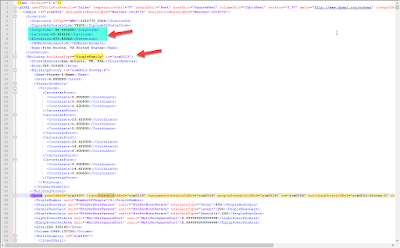When developing an energy analysis model, the occupancy, lighting, and power schedules are very important. Is this building used all day long (e.g. hospital) or just a few hours in the morning (e.g. coffee shop)? Revit + Insight offers a good range of default options, however it is possible to create custom building types and schedules. In today's post I will show how to create a custom building type, schedules, and verify the data downstream in the GBXML/DOE2 exports.
The Building Type drop-down list in the Energy Settings dialog is a list of standard options, that relate to ASHRAE standards, which offer an automatic ASHRAE 90.1 baseline as I wrote about in this post: ASHRAE 90.1 Baseline - Revit + Insight.
However, it is possibly to create custom building types plus occupancy, lighting, and power schedules in Revit... which are then used in the Insight energy analysis (and are identified as the BIM Setting on the Insight graphs).
To see the default building types, or to create a custom option, go to Manage --> MEP Settings --> Building/Space Type Settings. Although this is a bit hidden for architects, these settings are used for all energy models created, for both Room and Space options.
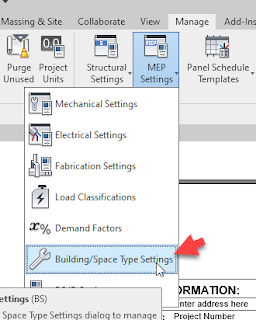
Notice how the Building Type drop-down in the Energy Settings dialog now has a custom option listed. This is based on a new option I created in the Building/Space Type Settings dialog. Also, notice I even created a custom schedule, which I applied to the Occupancy, Lighting, and Power schedules. In this custom schedule I only applied time to 10am and 11am to create a very different option, which should produce noticeably different results in the analysis.
Tip: Click to enlarge image
The following image shows the difference between a default option (single family, in this case) and the custom option. One thing to keep in mind when using custom building types is the ASHRAE 90.1 baseline is only good for an "office" building type, since the gbxml sends out an "unknown" building type. Everything else is accurate, you just don't have an automatic baseline to compare to.
In the Insight graphs below, comparing the regular occupancy schedule (left) to the custom (right) you can see how the BIM Setting (i.e. the triangle represents the 'as modeled' setting) has moved accordingly (notice the vertical scale has changed as well).
Finally, the Insight runs can be exported, from within Insight, to gbxml, DOE2, and EnergyPlus raw formats. This allow us to review the data that was originally sent from Revit in a simple text editor (I used Notepad++). Here are two examples from the model with the custom schedule...
gbXML export:
DOE2 export:
The ability to create custom building types allows us to dial things in as we have more concrete data about the project.
For BIM Chapters updates, follow @DanStine_MN on Twitter or connect on LinkedIn
Check out my video-based courses on ArchSmarter.
I also write blog posts for Enscape - a new paradigm in rendering, animation and VR for AEC.