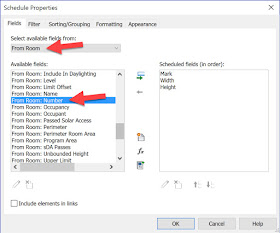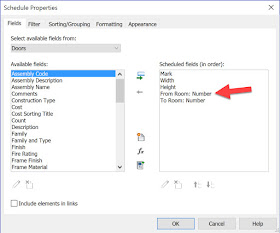When numbering doors, we often associate that number with the room number the door swings into as shown in the first image below; door 103A swings into Workroom 103.
Revit has the ability to schedule room information, in a door schedule, based on the room it swings into and out of. However, there are a few things you need to know about how this works to use it successfully - or, in a predictable way.
This post will cover the issue and offer a few tips. At the end I also mention a free tool from CTC to automatically renumber doors.
When creating a door schedule...
the Schedule Properties dialog has a From Room and To Room option as shown here.
When From Room is selected, as in this example, we see the room parameters. Each of these parameters can be added to the schedule.
In this case, I added the From Room: Number and To Room: Number to the door schedule.
The result is the number on each side of the door is listed. When a number is blank, that usually means it is an exterior door.
We see the To/From numbers have not changed. However, clicking on the number, we have the ability to "flip" the numbers. Changing the From automatically changes the To and vise versa.
Now the schedule matches the floor plan.
Having to change the To/From values manually is not very BIM-like. There is a way to get this to update automatically. In each door family, we can turn on the Room Calculation Point feature as shown in the image below. For Doors (and Windows) we actually get two points. When this is on, the To and From numbers will update automatically.
There is another catch... the Room Calc Point also implies the egress path - notice the arrows and the direction they point. Selecting the Room Calc Point element, in the family, we can click the Flip icon in the middle. This changes the direction of the arrows. In the image below, I flipped the arrows to match the direction the door swings.
When a door has the Room Calc Point turned on, it will appear when the door is selected in the project. However, unlike the family editor, it cannot be adjusted here.
Speaking of renumbering doors, CTC Express Tools has a free Renumbering tool in their CTC BIM Project Suite product.
Related link: Adjust the From Room and To Room Calculation for Doors and Windows
Revit has the ability to schedule room information, in a door schedule, based on the room it swings into and out of. However, there are a few things you need to know about how this works to use it successfully - or, in a predictable way.
This post will cover the issue and offer a few tips. At the end I also mention a free tool from CTC to automatically renumber doors.
When creating a door schedule...
the Schedule Properties dialog has a From Room and To Room option as shown here.
When From Room is selected, as in this example, we see the room parameters. Each of these parameters can be added to the schedule.
In this case, I added the From Room: Number and To Room: Number to the door schedule.
The result is the number on each side of the door is listed. When a number is blank, that usually means it is an exterior door.
Here is where things get tricky... the To Room: Number is only correct based on how the door was originally placed in the model. If I flip the door, per the image below, and go back to the door schedule...
We see the To/From numbers have not changed. However, clicking on the number, we have the ability to "flip" the numbers. Changing the From automatically changes the To and vise versa.
Now the schedule matches the floor plan.
Having to change the To/From values manually is not very BIM-like. There is a way to get this to update automatically. In each door family, we can turn on the Room Calculation Point feature as shown in the image below. For Doors (and Windows) we actually get two points. When this is on, the To and From numbers will update automatically.
There is another catch... the Room Calc Point also implies the egress path - notice the arrows and the direction they point. Selecting the Room Calc Point element, in the family, we can click the Flip icon in the middle. This changes the direction of the arrows. In the image below, I flipped the arrows to match the direction the door swings.
When a door has the Room Calc Point turned on, it will appear when the door is selected in the project. However, unlike the family editor, it cannot be adjusted here.
Speaking of renumbering doors, CTC Express Tools has a free Renumbering tool in their CTC BIM Project Suite product.
Related link: Adjust the From Room and To Room Calculation for Doors and Windows