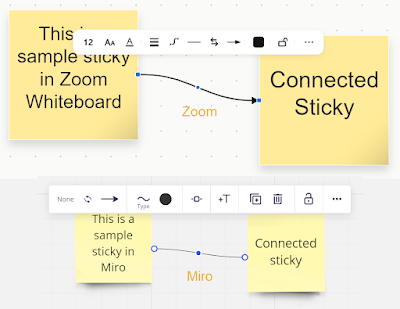Lake|Flato has used Miro for cloud-based collaboration for a few years. We are also all in on Zoom, as it is a great web-based meeting platform that supports sketching (on our tablets and touch-enabled conference room displays)! We also use Zoom Rooms, Zoom phones, Zoom Webinars, and more.
As it turns out, Zoom has an enhanced Whiteboard feature that is essentially Miro... from what I have heard, the Zoom offering is NOT Miro under the hood, but as you will see in today's post, they are essentially the same thing.
Speaking of Miro... about two years ago, Miro wrote a customer story and featured Lake|Flato in a video they developed. Here is a link to the story and video created by Miro: How Lake | Flato uses Miro to create inclusive architecture
Since we are already using Zoom company-wide and the enhanced Whiteboard feature is included with our access level, it made sense to dig in and compare the two offerings.
Most of the following images are self-explanatory. The goal of this effort was to better understand the difference between the two cloud-based collaboration offerings. Spoiler... there are not many.
Tip: Click images to enlarge them
Creating a New Board
Initial view of the platform (generally, Zoom is on the left, and Miro is on the right). In this case, Zoom Whiteboard is accessed from within the Zoom app. But, as shown momentarily, it is also accessible from a browser.
Template options: not the same list, but some overlap...
Details for two same-named templates...
Newly created board using the same-named template...
Zoom Whiteboard option to open board in browser...
User Interface Comparision
Comparing the general menu options. Notice the 'save as template' option is located in a different location, as marked in this image and the next one.
Comparing the export options. Notice the 'save as template' option is located in a different location, as marked in this image and the previous one.
The main toolbar (on the left side of the workspace) has the same options, just organized differently...
Miro has a lot more 'extra' Tools...
The tools in the upper right have a lot of overlap...
Finally, here are the tools in the lower right of the workspace...
Board Sharing
Boards can be shared the same. In Miro, you can easily invite other Miro users. In Zoom, the same is true for other Zoom users. Both allow anonymous Link sharing as well (anyone with the link can either edit or view the board).
Here is an example of entering a generic Gmail email address and the permission set to 'Editor'...
Workflows
The Sticky Note tool is similar, but Zoom has fewer default colors. But you can customize the color, which includes naming the custom color for easy reuse.
When a sticky note is selected, the menu options vary, but the essentials are there in Zoom.
The connectors appear to work the same...
The essential Frames feature is very similar...
When Frames exists, the Presentation mode allows you to jump from Frame to Frame... the functionality is nearly identical.
Here is an uploaded image, selected with the 'more' option expanded on the contextual menu...
Here is an uploaded PDF file... the Zoom preview appeared to be missing content. In another example, it worked fine (in that example, I also clicked the option to extract each page to a separate image, which also worked well).
URLs also work, but the preview is not as nice in Zoom...
Notice the keyboard shortcuts are also the same...
Zoom Room integration for Zoom Whiteboards
Since all of our conference rooms and huddle spaces are Zoom Rooms and equipped with touch-enabled Dell displays, we have the ability to cast the board to the display (even when no Zoom meeting is running). We can also start a Whiteboard on any display and then save it to a Zoom user's account.
Related: you can see all of this in action in a video Dell created featuring Lake|Flato: Dell Features Lake|Flato Technology Strategy in New Video
Here is the save screen for a Whiteboard started on the display (within the context of a Zoom Room account)...
The two offerings are very similar. If you do not use Zoom, it might make sense to go with/stay with Miro. If you are all-in on Zoom, like we are, it seems to make sense to consolidate on the Zoom Whiteboard option.
In any case, the Zoom whiteboard is a great value add to their suite of features.
I still have some testing to do, including working with a few people who are already working in Zoom Whiteboard to see how it works on real-world projects.
Note: it is not possible to open, or transfer, a Miro board in Zoom Whiteboard but I heard "they" are working on that.
Stay tuned for more.
For BIM Chapters updates, follow @DanStine_MN on Twitter or connect on LinkedIn
Lighting design professionals: check out my Revit & ElumTools training https://bit.ly/3NJjhCV