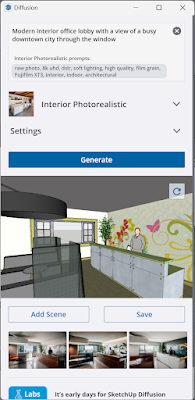Trimble has developed an AI image generator extension for SketchUp, called SketchUp Diffusion, which is now live. I will share my very first use of this tool in today's post, which resulted in a decent set of images based on my model and prompt.
Once installed, a single button shows up to launch SketchUp Diffusion...
The single button opens a panel, as shown here.
The settings are limited and simple.
- Text prompt describing what you want
- Style (drop-down list)
- Sliders for respecting geometry and prompt influence
The Style option injects some additional prompts. For example, here is what is used when Interior Photorealistic is selected:
"raw photo, 8k uhd, dslr, soft lighting, high quality, film grain, Fujifilm XT3, interior, indoor, architectural"
My First Attempt
The following is literally my very first attempt at using this feature. I used a SketchUp model from a book I wrote on SketchUp: SketchUp for Interior Designers. This is an office lobby space with a custom reception desk, standard furniture, and a texture on the wall with a pattern.
My prompt was:
"modern interior office lobby with a view of a busy downtown city through the window"
I also selected the Interior Photorealistic style and did not change the default Settings. I clicked Generate, and then the "robots" started doing their thing.
After about a minute, I had three options to review... clicking a preview made it slightly larger. There is a Save button to save the image if desired.
The result is a decent set of images. It is really interesting to see what happened to the pattern on the wall!
This does not change the SketchUp model geometry or textures in any way. The idea is that this workflow would inspire design changes you would make.
Respect Model Geometry
In the next example, I removed the furniture to see if I could get the tool to add some. I also turned down the "respect geometry" control.
Here is my prompt:
"modern office lobby with chairs, tables, magazines, people waiting, and glossy wood flooring"
Install
This tool can be added from the Extension Warehouse... search "Diffusion".
Caution
Be sure to read the end-user license agreement before unleashing this tool on your firm's SketchUp models...
Related
Official SketchUp blog post: SketchUp x GenAI: realize your vision faster with Diffusion
For BIM Chapters updates, follow @DanStine_MN on Twitter or connect on LinkedIn
Lighting design professionals: check out my Revit & ElumTools training https://bit.ly/3NJjhCV