Most Revit users know how to assign a material to geometry in the Family Editor. The result is all faces of the selected element displayed the selected material. A feature I find a lot of people are not aware of is painting a material parameter onto individual faces. Doing so allows us to adjust the material of individual faces within the project environment.
This challenge reveals a fundamental problem with Revit materials... in the real world materials and finishes are not always the same thing. A good example is paint (finish) applied to CMU, Gyp. Bd. Conc (Materials). Revit has no good way to fully account for finishes apart from a material. More on this in a future post.
The following detailed steps show how to create and apply a material parameter, using the Paint tool, in the family editor and then see its result in the project environment.
- I will start with this base cabinet example were the interior finish if often different than the exposed parts. Currently a wood material is assigned to the geometry and thus it is visible on all surfaces
- In the family editor, create a new parameter and set the Type of parameter to Material as shown below; name it whatever you want (Interior Finish in this example).
 |
| Creating a material parameter in a family |
- Start the Modify (tab) > Paint tool, and select the material Parameter - not the material. Notice material parameters have "(param)" listed after their name.
- This applies a parameter that can be changed in the project, rather than a material that cannot be changed; obviously a material could be modified, but it cannot be changed.
 |
| Paint tool in family editor |
- Click on any face to apply the new material parameter to it.
- If the material parameter already has a material assigned, the selected faces will immediately change.
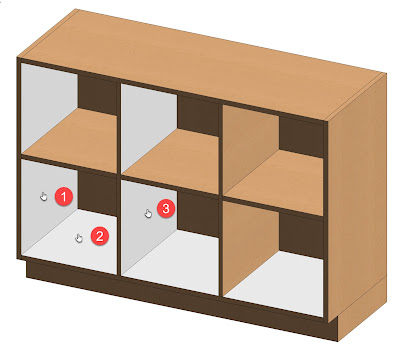 |
| Material parameter painted onto three faces in this example |
- Now, when the family is selected in the project, the material parameter is listed in properties and the assigned material can be changed.
 |
| Material parameter for selected family |
Painted materials have no thickness so its Cut Pattern is irrelevant, but the Surface Pattern and Appearance asset settings are used.
Simple but powerful feature!

