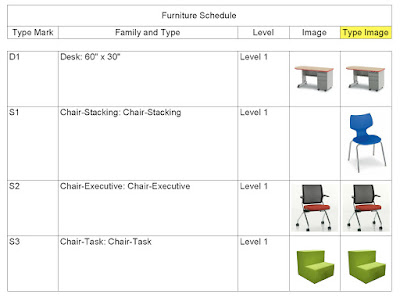Revit's built-in image parameters allow an image to appear in schedules, once placed on sheets. However, the type parameter, called Type Image, works in an unusual manor...
Keep reading to learn more...
It is easy to change the Image instance parameter... just select a family and edit the parameter as shown below. Of course, if all instances do not have the iamge, or the same image, the image will not appear in a schedule set to NOT itemize every instance as shown in the image above.
So, naturally you would want to edit the Type Image parameter so it applies to all instances. However, that parameter is grayed out in the project environment... meaning it is not editable as seen in the iamge below!
I am not really sure why that limitation exists with the Type Image parameter. The intended workflow, according to the Autodesk link at the bottom of this post, is to edit the family. There, as shown in the next iamge, we can modify the Type Image parameter (again, this is in the family editor).
Now, of course, the image can easily be scheduled by type rather than instance.
While this is not the most intuitive workflow, once you know how it works it is not too difficult.
Related links:
For BIM Chapters updates, follow @DanStine_MN on Twitter or connect on LinkedIn
Check out my video-based courses on ArchSmarter.
I also write blog posts for Enscape - a new paradigm in rendering, animation and VR for AEC.
Keep reading to learn more...
It is easy to change the Image instance parameter... just select a family and edit the parameter as shown below. Of course, if all instances do not have the iamge, or the same image, the image will not appear in a schedule set to NOT itemize every instance as shown in the image above.
I am not really sure why that limitation exists with the Type Image parameter. The intended workflow, according to the Autodesk link at the bottom of this post, is to edit the family. There, as shown in the next iamge, we can modify the Type Image parameter (again, this is in the family editor).
Now, of course, the image can easily be scheduled by type rather than instance.
While this is not the most intuitive workflow, once you know how it works it is not too difficult.
Related links:
- Autodesk Knowledge Network post: About Creating Schedules with Images
For BIM Chapters updates, follow @DanStine_MN on Twitter or connect on LinkedIn
Check out my video-based courses on ArchSmarter.
I also write blog posts for Enscape - a new paradigm in rendering, animation and VR for AEC.