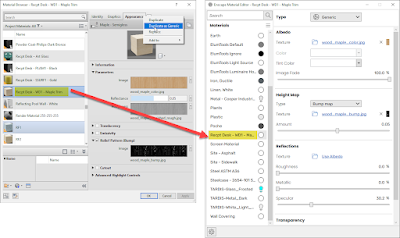Revit has multiple material types (aka shaders) which have been added over the years. Generally speaking, we have Generic, Physical Based, and most recently Advanced.
Although I like the advanced (PBR) materials, they are not supported in Enscape very well. Plus, there are things you can do with Generic materials you cannot do with the newer ones (tint, cutout). Today's post will show a rather hidden command to convert a material to the Generic shader.
The first two images below show an Advanced material in Revit and rendered in Enscape. Notice the material does not appear in the Enscape material editor.

While in the material editor, if you right-click on the Appearance tab (thus the hard to find part) you see an option to Duplicate as Generic part. The material now appears in the Enscape material editor.
We then get better results within Enscape...
Related posts:
For BIM Chapters updates, follow @DanStine_MN on Twitter or connect on LinkedIn
Check out my video-based courses on ArchSmarter.
I also write blog posts for Enscape - a new paradigm in rendering, animation and VR for AEC.