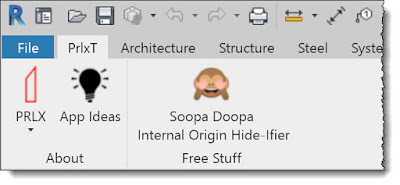With the Revit 2020.2 update, there is a scenario where the newly exposed Internal Origin will be visible. Although it cannot be selected and does not print, it can be distracting or annoying. To alleviate the pain, our good friends at Parallax Team, Aaron Maller and John Pierson.
With the Revit 2020.2 update, there is a scenario where the newly exposed Internal Origin will be visible. Although it cannot be selected and does not print, it can be distracting or annoying. To alleviate the pain, our good friends at Parallax Team, Aaron Maller and John Pierson.First, here is how the issue manifests itself... when you open a project in 2020.2, it adds the subcategory to the project – no mater what version you are coming from – the difference is that if you skip the 2020 or 2020.1 versions with the model, then the internal origin will automatically be turned off in all views (so your views don’t change) – If you did open the project in 2020 or 2020.1 (and upgraded it using those versions) and then you open the model in 2020.2, you will see the internal origin in your views. Unfortunately, this was unavoidable to get the feature into 2020.2 because the only way to turn it off in all the views was during an upgrade – which we can do during an upgrade using 2020.2, but because the file format doesn’t change between 2020, 2020.1 and 2020.2, if you already opened the project in an earlier version, the upgrade already happened and thus it cannot upgrade the model again in 2020.2.
Keep reading to learn more...
Thus, this free tool for the Revit community to deal with the visible Internal Origin issue to achieve visual fidelity in your projects... btw, this can be done manually, but it will take a long time and you would probably missing something somewhere.
Here is the description from the app download page:
"With Autodesk® Revit® 2020.2, we were given access to the "Internal Origin" category for viewing. By default, it is turned on in all views when you open a project in the new version. This tool aims to assist you in hiding this category. This is achieved by iterating through ALL views and view templates and setting its visibility to false."
Click here to go to the Autodesk App store to access this free tool. Be sure to close Revit before installing. Be sure to add a positive review to give the team some props!
Now lets see how to install and then use this tool.
Installer...
This free tool even has a help page, see it here: Read Help Document
Parallax tools have their own tab on the Ribbon, and it should be moved to the first position as shown here (just kidding)...
Here is the problem... the internal origin symbol is visible.
Once you run the tool the internal origin is turned off in all views and view templates! And, why not show a photo of a cure puppy at a successful completion!
Thanks Aaron and John!
For BIM Chapters updates, follow @DanStine_MN on Twitter or connect on LinkedIn
Check out my video-based courses on ArchSmarter.
I also write blog posts for Enscape - a new paradigm in rendering, animation and VR for AEC.